Why Android Phones Slow Down Over Time And How To Speed Them Up!!
Do Android phones and tablets slow down over time? Many people seem to think so. We’ll look at the reasons why devices slow down and how to battle slow downs.
This problem isn’t necessarily unique to Android — try using an iPad 3 with iOS 7 and feel how slow it’s become — but it does seem to be reported by many Android users.
Operating Systems Updates And Heavier Apps
Your Android phone doesn’t have the same software it had a year ago. If you’ve received Android operating system updates, they may not be as nicely optimized for your device and may have slowed it down. Or, your carrier or manufacturer may have added additional bloatware apps in an update, which run in the background and slow things down.
Even if you haven’t seen a single update, the apps running on your device are newer. Whether you’re using newer apps or updated versions of the same apps you were using a year ago, apps seem to become heavier over time. As developers gain access to faster smartphone hardware, games and other apps may be optimized for this faster hardware and perform worse on older devices. This seems to happen on every platform. As the years go by, websites become heavier, desktop applications want more RAM, and PC games become more demanding.
How to Fix It: There’s not much you can do here. If your operating system seems slow, you may want to install a custom ROM like CyanogenMod that doesn’t have the bloatware and slow manufacturer skins many devices include. If your apps seem slow, try hunting for more lightweight apps.
Background Processes
You’ve probably installed more apps as you continue to use your device. Some apps open at startup and run in the background, consuming CPU resources and taking up your device’s memory. If you’ve installed a lot of apps that run in the background, they can slow down your device. Android offers real multitasking, so apps can run in the background.
If you’re using an animated live wallpaper and have a large amount of widgets on your home screen, these will take up CPU, graphics, and memory resources. Slim your home screen down and you’ll see an improvement.
Apps running in the background can also consume resources. To check what apps are using background processes, visit the Apps screen in the Settings app and swipe over to the Running category. If you don’t use an app that’s running in the background, uninstall it. If you can’t uninstall it because it came with your device, disable it. Don’t just end the service — it will automatically restart.
How to Fix It: Disable live wallpapers, remove widgets, and uninstall or disable heavy apps you don’t use. In fact, you may want to uninstall all the apps you never use.
A Nearly Full File System
Solid-state drives slow down as you fill them up, so writing to the file system may be very slow if it’s almost full. This will cause Android and apps to appear to be much slower. The Storage screen in the Settings app will show you how full your device’s storage is and what’s using the space.
Cache files can consume quite a bit of storage space if allowed to grow unchecked, so clearing cache files can free up disk space and make your file system perform better. To clear cached data for all installed apps at once, open the Settings app, tap Storage, scroll down, tap Cached data, and tap OK.
How to Fix It: Uninstall apps you don’t use, delete files you don’t need, and clear app caches to free up space. You can also just perform a factory reset and only install the apps you need to end up with a like-new device.
No Solid-State Drive TRIM
The lack of proper TRIM support was the main thing that caused Google’s original Nexus 7 tablet to slow down over time. This was fixed in Android 4.3, which added proper TRIM support. On Nexus devices, updating to Android 4.3 will fix this problem.
If you have an older device that doesn’t have Android 4.3 and has slowed down over time, you can perform TRIM by rooting it and using the LagFix app. This app runs the same fstrim command Android 4.3 runs in the background. TRIM is necessary because of how solid-state drives work — solid-state drives slow down over time because flash memory cells must be cleared before they can be written to again. TRIM preemptively clears cells that contain data from deleted files, ensuring things will be as fast as possible when Android needs to write to those cells in the future.
How to Fix It: Root your device and run LagFix if you’re using an older device. This happens automatically on devices running Android 4.3 and newer versions of Android.
Performing a factory reset and installing only the apps you use will help by removing all those old apps and files in one fell swoop. A factory reset won’t fix bloatware included with your device or run TRIM on your device’s storage, but it can help — just like reinstalling Windows can help fix a slow PC.
Thank you For Visiting Our Blog PLEASE Share This Post With Your Friends
This problem isn’t necessarily unique to Android — try using an iPad 3 with iOS 7 and feel how slow it’s become — but it does seem to be reported by many Android users.
Operating Systems Updates And Heavier Apps
Your Android phone doesn’t have the same software it had a year ago. If you’ve received Android operating system updates, they may not be as nicely optimized for your device and may have slowed it down. Or, your carrier or manufacturer may have added additional bloatware apps in an update, which run in the background and slow things down.
Even if you haven’t seen a single update, the apps running on your device are newer. Whether you’re using newer apps or updated versions of the same apps you were using a year ago, apps seem to become heavier over time. As developers gain access to faster smartphone hardware, games and other apps may be optimized for this faster hardware and perform worse on older devices. This seems to happen on every platform. As the years go by, websites become heavier, desktop applications want more RAM, and PC games become more demanding.
How to Fix It: There’s not much you can do here. If your operating system seems slow, you may want to install a custom ROM like CyanogenMod that doesn’t have the bloatware and slow manufacturer skins many devices include. If your apps seem slow, try hunting for more lightweight apps.
Background Processes
You’ve probably installed more apps as you continue to use your device. Some apps open at startup and run in the background, consuming CPU resources and taking up your device’s memory. If you’ve installed a lot of apps that run in the background, they can slow down your device. Android offers real multitasking, so apps can run in the background.
If you’re using an animated live wallpaper and have a large amount of widgets on your home screen, these will take up CPU, graphics, and memory resources. Slim your home screen down and you’ll see an improvement.
Apps running in the background can also consume resources. To check what apps are using background processes, visit the Apps screen in the Settings app and swipe over to the Running category. If you don’t use an app that’s running in the background, uninstall it. If you can’t uninstall it because it came with your device, disable it. Don’t just end the service — it will automatically restart.
How to Fix It: Disable live wallpapers, remove widgets, and uninstall or disable heavy apps you don’t use. In fact, you may want to uninstall all the apps you never use.
Solid-state drives slow down as you fill them up, so writing to the file system may be very slow if it’s almost full. This will cause Android and apps to appear to be much slower. The Storage screen in the Settings app will show you how full your device’s storage is and what’s using the space.
Cache files can consume quite a bit of storage space if allowed to grow unchecked, so clearing cache files can free up disk space and make your file system perform better. To clear cached data for all installed apps at once, open the Settings app, tap Storage, scroll down, tap Cached data, and tap OK.
How to Fix It: Uninstall apps you don’t use, delete files you don’t need, and clear app caches to free up space. You can also just perform a factory reset and only install the apps you need to end up with a like-new device.
The lack of proper TRIM support was the main thing that caused Google’s original Nexus 7 tablet to slow down over time. This was fixed in Android 4.3, which added proper TRIM support. On Nexus devices, updating to Android 4.3 will fix this problem.
If you have an older device that doesn’t have Android 4.3 and has slowed down over time, you can perform TRIM by rooting it and using the LagFix app. This app runs the same fstrim command Android 4.3 runs in the background. TRIM is necessary because of how solid-state drives work — solid-state drives slow down over time because flash memory cells must be cleared before they can be written to again. TRIM preemptively clears cells that contain data from deleted files, ensuring things will be as fast as possible when Android needs to write to those cells in the future.
How to Fix It: Root your device and run LagFix if you’re using an older device. This happens automatically on devices running Android 4.3 and newer versions of Android.




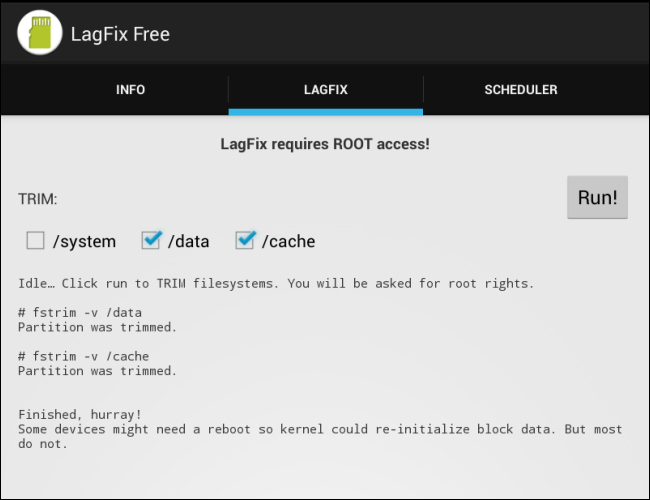
No comments:
Post a Comment